Search
Thursday, December 30, 2010
What is Active Directory?
AD is directory service support for Microsoft windows based computer, store the information and data about network and domain.
What is Forest Prep and Domain Prep?
Domain Prep
Domain Prep is Microsoft Exchange Server 2003 utility which is use for Active Directory domain partition for
Microsoft Exchange Server 2003 installation.
Forest Prep
Forest Prep is Microsoft Exchange Server 2003 utility use to prepare for Active Directory for Microsoft exchange server 2003 installation by updating schema and configuring partition in Active Directory.
Domain Prep is Microsoft Exchange Server 2003 utility which is use for Active Directory domain partition for
Microsoft Exchange Server 2003 installation.
Forest Prep
Forest Prep is Microsoft Exchange Server 2003 utility use to prepare for Active Directory for Microsoft exchange server 2003 installation by updating schema and configuring partition in Active Directory.
what is member server?
A member server is a computer which include operation system, like windows 2000 family and windows 2003
family and it belong to domain, which is not domain controller. Example: FTP Server, Application Server, Proxy
Server, Database server etc...
family and it belong to domain, which is not domain controller. Example: FTP Server, Application Server, Proxy
Server, Database server etc...
How to fix internet Slow Connection from your home and Office?
1). Check the network icon and cable, Sometimes the cable is so long from the wall plug the connect can be
slow.
2). Restart the ADSL router for 10 second , Sometimes restart the ADSL router is increase the connection.
3). Stop the peer to peer network (example : youtube, limewire, metacafe etc)
4). Clear the temp file from your windows and browser.
5). Check the virus with latest virus definition and software
6). Increase the virtual memory from your computer
7). If you cannot fix with this above, you need to connect your ISP and check your internet connection
slow.
2). Restart the ADSL router for 10 second , Sometimes restart the ADSL router is increase the connection.
3). Stop the peer to peer network (example : youtube, limewire, metacafe etc)
4). Clear the temp file from your windows and browser.
5). Check the virus with latest virus definition and software
6). Increase the virtual memory from your computer
7). If you cannot fix with this above, you need to connect your ISP and check your internet connection
How to troubleshoot network Printer?
1). Check the printer driver is install on your computer
2). Check the network icon is stable from your computer
3). Print out .doc file from another computer
4). Turn off your network printer for 1 minute and clear the printer cache
5). Clear the printer cache from your computer too
6). Ping the printer ip. After that connect the printer with \\192.168.XX.X
7). If you get the message of Access Denied. This can be network sharing error from your network printer.
8).Contact your System Administrator and fix that problem.
2). Check the network icon is stable from your computer
3). Print out .doc file from another computer
4). Turn off your network printer for 1 minute and clear the printer cache
5). Clear the printer cache from your computer too
6). Ping the printer ip. After that connect the printer with \\192.168.XX.X
7). If you get the message of Access Denied. This can be network sharing error from your network printer.
8).Contact your System Administrator and fix that problem.
Exchange 2007
1). Support Only 64bit version of windows
2). Standard and Enterprise edition
3). Exchange 2007 is better performance, voice mail integration, better search, support web service and the new
interface feature of outlook web access
4).Exchange 2007 dropped - Exchange 5.5 migration tools, Admin group, Routing group, X400 and some API
feature.
Standard Enterprise
Storage Group- up to 5 up to 50
Database - max 5 max 50
Database Limit- 16TB 16TB
2). Standard and Enterprise edition
3). Exchange 2007 is better performance, voice mail integration, better search, support web service and the new
interface feature of outlook web access
4).Exchange 2007 dropped - Exchange 5.5 migration tools, Admin group, Routing group, X400 and some API
feature.
Standard Enterprise
Storage Group- up to 5 up to 50
Database - max 5 max 50
Database Limit- 16TB 16TB
Exchange 2003
1). Currently Service Pack 2
2). Standard & Enterprise Edition
3). Support windows 2003 32bit version
4). Windows 2000 (need Service Pack 4)
5).Outlook Web Access
6).Outlook Mobile Access
7).Combination with Microsoft Office, Microsoft Live Communication Server, Live Meeting and Share-Point
8).Improve mail and mailbox messaging tool
9).Protect Span and Mail Box Floating attack
10). Can block sender address with domain name
11). Recipient Address, Sender Address, Mail Box Filtering Option, Intelligent Message Filtering Option
12).Exchange 2003 is already include with Microsoft Small Business Server 2003 Standard and Premium
Edition 32bit only. Cannot be install 64 version of windows.
Standard Enterprise
Storage Group - up to 2 up to 4
Database - max 2 max 5
Database Limit - 18GB 16TB
75GB
(Service 2)
2). Standard & Enterprise Edition
3). Support windows 2003 32bit version
4). Windows 2000 (need Service Pack 4)
5).Outlook Web Access
6).Outlook Mobile Access
7).Combination with Microsoft Office, Microsoft Live Communication Server, Live Meeting and Share-Point
8).Improve mail and mailbox messaging tool
9).Protect Span and Mail Box Floating attack
10). Can block sender address with domain name
11). Recipient Address, Sender Address, Mail Box Filtering Option, Intelligent Message Filtering Option
12).Exchange 2003 is already include with Microsoft Small Business Server 2003 Standard and Premium
Edition 32bit only. Cannot be install 64 version of windows.
Standard Enterprise
Storage Group - up to 2 up to 4
Database - max 2 max 5
Database Limit - 18GB 16TB
75GB
(Service 2)
Class
Class A : 1 - 126
Class B : 128 - 191
Class C : 192 - 223
Class D : 224 - 239
Class E : 240 - 254
127- Loop-back
Class B : 128 - 191
Class C : 192 - 223
Class D : 224 - 239
Class E : 240 - 254
127- Loop-back
Windows XP, Windows Vista, Windows 7 editions
Windows XP
Windows XP starter edition
Widows XP Home edition
Windows XP Home edition n
Windows XP Professional edition
Windows XP Professional edition n
Windows XP Tablet edition
Windows XP Media Center Edition
Windows XP Professional x86 edition
Windows vista
Windows Vista stater edition
Widows Vista home basic edition
Windows Vista home premium edition
Windows Vista business edition
Windows Vista Professional edition
Windows Vista Ultimate edition
Windows 7
Windows 7 Starter edition
Windows 7 Home basic edition
Windows 7 Home premium edition
Windows 7 Professional edition
Windows 7 Enterprise edition
Windows 7 Ultimate edition
Windows XP starter edition
Widows XP Home edition
Windows XP Home edition n
Windows XP Professional edition
Windows XP Professional edition n
Windows XP Tablet edition
Windows XP Media Center Edition
Windows XP Professional x86 edition
Windows vista
Windows Vista stater edition
Widows Vista home basic edition
Windows Vista home premium edition
Windows Vista business edition
Windows Vista Professional edition
Windows Vista Ultimate edition
Windows 7
Windows 7 Starter edition
Windows 7 Home basic edition
Windows 7 Home premium edition
Windows 7 Professional edition
Windows 7 Enterprise edition
Windows 7 Ultimate edition
System Requirements of Windows xp, Windows vista, Windows 7.
Windows xp
CPU - Maximum 233MHZ (recommended 300MHZ)
Memory - Maximum 64MB (recommended 128MB)
Harddisk - Maximum 1.5GB
Vga - 800x600 Support vga card
Windows vista
CPU - Maximum 800MHZ(recommended 1GHZ)
Memory - Maximum 512MB (recommended 1GB)
Harddisk - Maximum 20GB (recommended 40GB)
Vga- DirectX Support Vga card
Windows 7
CPU - Recommended 1GHZ
Memory - 1GB
Harddisk - Maximum 16GB (recommended 20GB)
Vga - DirectX Support Vga card
CPU - Maximum 233MHZ (recommended 300MHZ)
Memory - Maximum 64MB (recommended 128MB)
Harddisk - Maximum 1.5GB
Vga - 800x600 Support vga card
Windows vista
CPU - Maximum 800MHZ(recommended 1GHZ)
Memory - Maximum 512MB (recommended 1GB)
Harddisk - Maximum 20GB (recommended 40GB)
Vga- DirectX Support Vga card
Windows 7
CPU - Recommended 1GHZ
Memory - 1GB
Harddisk - Maximum 16GB (recommended 20GB)
Vga - DirectX Support Vga card
What is wbadmin?
wbadmin is the backup wizard of windows 2008, windows vista and windows 7.
Tuesday, December 21, 2010
How to configure FTP Server in windows 2003?
1).Log on to server as administrator
2).Add 3 of these windows components service (Common file, Internet Information Services Manger,File Transfer Protocol(FTP) Service)
3).Go to Internet Information Services(IIS) Manager
4).Expand Server name- FTP Sites-Right Click properties(Default FTP Site)-Security Accounts(Unmark)Allow anonymous connections
5).If you remark (Allow only anonymous connections) -It would not prompt you to type user name and password.
6).If you uncheck Allow anonymous connections, allow only anonymous connections, It will prompt you to log in with your domain user name or password.
2).Add 3 of these windows components service (Common file, Internet Information Services Manger,File Transfer Protocol(FTP) Service)
3).Go to Internet Information Services(IIS) Manager
4).Expand Server name- FTP Sites-Right Click properties(Default FTP Site)-Security Accounts(Unmark)Allow anonymous connections
5).If you remark (Allow only anonymous connections) -It would not prompt you to type user name and password.
6).If you uncheck Allow anonymous connections, allow only anonymous connections, It will prompt you to log in with your domain user name or password.
Monday, December 20, 2010
How to use Group Policy to remotely install software in windows server 2003?
There are two methods to install software from the server. (Assign and Publish)
Assign methods
1).Log on to server as administrator.
2).Shared the network map drive and paste .msi file that you want to install from the client.
3).Go to Administrative Tools- Click Active Directory Users and Computers
4).Right Click your domain name and click properties
5).In the domain properties- Select Group Policy tab
6).Create new policy
7).Double click your new policy
8).In your new policy- Click computer configuration- Expand Software settings-Right click Software installation- Click new- Package
9).Go to your network shared map drive ,like this(\\Server name\Folder\.msi).choose Assign and click ok to apply
10). select your new policy and click properties
11).Click the Security tab
12).Select your group name or user names which is apply Group Policy. click ok to apply.
This is Assign method.Assign method is meaning of automatically installation method.
Published Method
1).Log on to server as administrator.
2).Shared the network map drive and paste .msi file that you want to install from the client.
3).Go to Administrative Tools- Click Active Directory Users and Computers
4).Right Click your domain name and click properties
5).In the domain properties- Select Group Policy tab
6).Create new policy
7).Double click your new policy
8).In your new policy- Click user configuration- Expand Software settings-Right click Software installation- Click new- Package
9).Go to your network shared map drive ,like this(\\Server name\Folder\.msi).choose Assign and click ok to apply
10). select your new policy and click properties
11).Click the Security tab
12).Select your group name or user names which is apply Group Policy. click ok to apply.
13).After that log on to your client pc
14).Go to control panel and click program and features- After that click( install a program from the network)
15).And now you can see the .msi file in there.
This is Publish method.Publish method is meaning of manually installation method.
Assign methods
1).Log on to server as administrator.
2).Shared the network map drive and paste .msi file that you want to install from the client.
3).Go to Administrative Tools- Click Active Directory Users and Computers
4).Right Click your domain name and click properties
5).In the domain properties- Select Group Policy tab
6).Create new policy
7).Double click your new policy
8).In your new policy- Click computer configuration- Expand Software settings-Right click Software installation- Click new- Package
9).Go to your network shared map drive ,like this(\\Server name\Folder\.msi).choose Assign and click ok to apply
10). select your new policy and click properties
11).Click the Security tab
12).Select your group name or user names which is apply Group Policy. click ok to apply.
This is Assign method.Assign method is meaning of automatically installation method.
Published Method
1).Log on to server as administrator.
2).Shared the network map drive and paste .msi file that you want to install from the client.
3).Go to Administrative Tools- Click Active Directory Users and Computers
4).Right Click your domain name and click properties
5).In the domain properties- Select Group Policy tab
6).Create new policy
7).Double click your new policy
8).In your new policy- Click user configuration- Expand Software settings-Right click Software installation- Click new- Package
9).Go to your network shared map drive ,like this(\\Server name\Folder\.msi).choose Assign and click ok to apply
10). select your new policy and click properties
11).Click the Security tab
12).Select your group name or user names which is apply Group Policy. click ok to apply.
13).After that log on to your client pc
14).Go to control panel and click program and features- After that click( install a program from the network)
15).And now you can see the .msi file in there.
This is Publish method.Publish method is meaning of manually installation method.
How to configuring Disk Quotas in windows 2003?
1).log on to server with Administrator.
2).Ctrl + R - Type gpedit.msc.
3). In the Group Policy Object Editor- Expand Computer Configuration- Expand Administrative Template-
Expand System- Click Disk Quotas-(Double Click)Default quota limit and warning level
4).Click enabled radio
5).Default quota limit: value -500 MB(Limit size is depend on you)
6).Default warning level: value- 450 MB(warning limit size is depend on you)
7).After the that Click the (Group Policy tab)- In the right panel select (Disk Quota Policy Processing)
8).Choose Enabled (Remark)Process even if the Group Policy objects have note changed.
9).Click Ok to apply.
10).Go to the command prompt- Type (gpupdate).
11).Click your (My Computer)- select the drive (Right click)Properties- click quota- (Mark)Enable quota management and (Mark) Deny disk space to users exceeding quota limit-(Mark)Log even when a user exceeds their quota limit.
12).Click Quota Entries-Click Quota - Select new quota entry-Select the user you want to assign disk quota.
13).When the user log on to their computer, the map drive is assign disk quota from the server.
2).Ctrl + R - Type gpedit.msc.
3). In the Group Policy Object Editor- Expand Computer Configuration- Expand Administrative Template-
Expand System- Click Disk Quotas-(Double Click)Default quota limit and warning level
4).Click enabled radio
5).Default quota limit: value -500 MB(Limit size is depend on you)
6).Default warning level: value- 450 MB(warning limit size is depend on you)
7).After the that Click the (Group Policy tab)- In the right panel select (Disk Quota Policy Processing)
8).Choose Enabled (Remark)Process even if the Group Policy objects have note changed.
9).Click Ok to apply.
10).Go to the command prompt- Type (gpupdate).
11).Click your (My Computer)- select the drive (Right click)Properties- click quota- (Mark)Enable quota management and (Mark) Deny disk space to users exceeding quota limit-(Mark)Log even when a user exceeds their quota limit.
12).Click Quota Entries-Click Quota - Select new quota entry-Select the user you want to assign disk quota.
13).When the user log on to their computer, the map drive is assign disk quota from the server.
How to set Map Drive for the client with .vbs script?
1).Download the script from this website (http://www.computerperformance.co.uk).
2).Login to Server.
3).Go to C:\AD\Sysvol (This folder is when I start to install AD, I set the (Sysvol and NTDS) folder into the
Drive C).
4).Enter the SYSVOL folder, you can see your domain name- after that you can see scripts-Add your .vbs
script.
5).Go to Active Directory users and computers- expand domain- choose your user organizational unit-
double click the user -select profile-In the logon script(Enter your .vbs file name).click ok to apply.
6).After that user log-in to their pc, they can see map drive from their machine.
7). I almost forgot, you need to create share folder and set permission to full. And share to this folder to map
drive.
2).Login to Server.
3).Go to C:\AD\Sysvol (This folder is when I start to install AD, I set the (Sysvol and NTDS) folder into the
Drive C).
4).Enter the SYSVOL folder, you can see your domain name- after that you can see scripts-Add your .vbs
script.
5).Go to Active Directory users and computers- expand domain- choose your user organizational unit-
double click the user -select profile-In the logon script(Enter your .vbs file name).click ok to apply.
6).After that user log-in to their pc, they can see map drive from their machine.
7). I almost forgot, you need to create share folder and set permission to full. And share to this folder to map
drive.
Sunday, December 19, 2010
How to set text message when user logon to their PC?
1). Login to your domain controller
2).All Program- Administrative Tools- (Default Domain Controller Security Settings)-Local Policies- Security
Options- (Click)Interactive logon: Message text for users attempting to log on-(Remark)Define this policy
setting in the template-(Edit)text message into the box.Click ok to apply.
3).After that (Click)Interactive logon:Message title for users attempting to log on-(Remark)Define this policy
setting-(Edit)text message into the box- click ok to apply.
4).All Program-Administrative Tools-(Default Domain Security Settings)-Local Policies- Security
Options- (Click)Interactive logon: Message text for users attempting to log on-(Remark)Define this policy
setting in the template-(Edit)text message into the box.Click ok to apply.
5).After that (Click)Interactive logon:Message title for users attempting to log on-(Remark)Define this policy
setting-(Edit)text message into the box- click ok to apply.
6).After the configuration is finish. Go to the client pc and login. you can seen text message from the client.
2).All Program- Administrative Tools- (Default Domain Controller Security Settings)-Local Policies- Security
Options- (Click)Interactive logon: Message text for users attempting to log on-(Remark)Define this policy
setting in the template-(Edit)text message into the box.Click ok to apply.
3).After that (Click)Interactive logon:Message title for users attempting to log on-(Remark)Define this policy
setting-(Edit)text message into the box- click ok to apply.
4).All Program-Administrative Tools-(Default Domain Security Settings)-Local Policies- Security
Options- (Click)Interactive logon: Message text for users attempting to log on-(Remark)Define this policy
setting in the template-(Edit)text message into the box.Click ok to apply.
5).After that (Click)Interactive logon:Message title for users attempting to log on-(Remark)Define this policy
setting-(Edit)text message into the box- click ok to apply.
6).After the configuration is finish. Go to the client pc and login. you can seen text message from the client.
How to install windows 7 ib a virtual hard disk(VHD)?
1).Boot up your windows 7 cd
2).When you reach welcome Screen click(Shift+ f10 ) to go to command prompt
3).Type (Diskpart)
4).Type (create vdisk file=c:\win7.vhd max=32000)
5).And Type (select vdisk file=c:\win7.vhd)
6).After that (attach vdisk)
7).And Exit
8).Reboot your windows 7 cd again
9).When you reach (Which type of installation?(Step)) choose (Custom(Advanced))
10).After that choose vhd harddrive and install windows 7.
11).After the installation is finish and restart, you can see two of your windows 7 Operation System.
2).When you reach welcome Screen click(Shift+ f10 ) to go to command prompt
3).Type (Diskpart)
4).Type (create vdisk file=c:\win7.vhd max=32000)
5).And Type (select vdisk file=c:\win7.vhd)
6).After that (attach vdisk)
7).And Exit
8).Reboot your windows 7 cd again
9).When you reach (Which type of installation?(Step)) choose (Custom(Advanced))
10).After that choose vhd harddrive and install windows 7.
11).After the installation is finish and restart, you can see two of your windows 7 Operation System.
Sunday, November 14, 2010
Recover delete email in Microsoft Exchange 2003 server?
1).Login as the administrator on exchange and open system manger.
2).Right clicks on the mailbox store and select properties. Change the deletion settings to 30 days for deleted items and to 30 days for deleted mailboxes, Also make sure that the checkbox is checked for do not permanently deleted mailboxes. Click to continue.
3). Right click the manager’s mail store and select properties, change the deletion settings to 45 days for deleted items and to 45 days for deleted mailboxes also make sure that the checkbox is checked for do not permanently delete mailboxes. Click ok to continue.
4). Login to the client pc, choose an email from inbox and delete it.
5). Open the deleted items folder and delete from the same item from this folder by right click the item and selecting delete
6). Click yes to indicate that you want to permanently delete the item.
7). Next from outlook go to tools recover deleted items
8). Choose the email from the frank that you want to recover and select the button to recover selected items.
How to install Microsoft Office Communication Server 2007 R2 in 64bit Windows?
You need to configure in Server.ng.local (Active Directory).
1).Internet Information Services (IIS), ASP.Net, Enable Network COM++ access, NNTP, SMTP Service, World Wide Web Service.
2). Add the IP Address in the server
IP Address -192.168.XX.XX
Subnet Mask – 255.255.255.0
Default Gateway -192.168.1.254
Preferred DNS Server – 192.168.XX.XX
Alternate DNS Server – blank
3). Change computer name- Server.ng.local
DNS suffix name- ng.local
4).Active Directory installation (Full DNS name – ng.local)
Domain Netbios name: NG
Create the folder (NTDS and SYSVOL)
5). Finish and restart.
6).Raise the functional of domain to 2000 to 2003
7).create the user account – mosadm (Premission- Domain Admin, Administrator, Domain Users, Enterprise Admin, Group Policy Creator user owner, Schema Admin)
From the page below, you need to configure in Microsoft office communication server PC
1). Add the ip address
2). Join the domain- ng.local
3).Restart.
4).Login with mosadm
5). IIS Service, World Wide Web Service, Certificate Service, Microsoft message queuing service need to enable Asp.net (allow in IIS)
6).Microsoft office communication server 2007 require Windows 2003 service pack 2
7). Click all the security setting (yes).
8). Cd has included with Microsoft visual C++ 2008 Redistributable, .Net Frameworks 3.5 sp1
9). Prepare Active Directory – Prep Schema Admin, Select (Default: Schema files are located in the same directory as setup).
10). Prep forest (Enterprise Admin), Select (System Container in the root domain)
11). Prep Current domain must be installing.
Configure Server
1). After that Configure Server – (Server or pool configure)- Sip domain- Client settings (Client will be manually configured for logon)- do not configure for external user access now- Finish.
Configure Certificate
1). Welcome – create new certificate- send the request immediately to an online certification authority- name and security settings – choose certificate authority (mos.ng.local\mos) – assign certificate immediately – Finish
Start services
1). Start the services
Install Microsoft Office Communication server 2007 administrative tools in 32 bit windows
1). Open Microsoft office communication server 2007 R2 cd. Go to this path (\Microsoft Office Communication Server 2007 R2\Support\i386)
2).Sqlncli.ins install
3). Vceredist_X86.exe
4). . Net Framework 3.5 sp1
5). OCS Core.msi
6).Microsoft office communication server 2007 r2 administrative tools install.
Thursday, November 11, 2010
Power Supply
Power supply is one of the important in your casing. This is how I check a power supply is good or not.
1). Find a wire; remove copper from your wire.
2). Unplug a power supply connector from your motherboard.
3). from the power supply connector you can see the green wire, that wire is only one from the power supply connector.
4). Put the wire into the green wire slot and the other part of your wire put it into the black wire slot. You can put whatever slot of black wire.
This is how I test power supply. How to check alert sound from the motherboard?
1). checks your VGA (Video Graphic Adapter) from the back of your casing. I told you to check VGA from the back of your casing because if your VGA is onboard, you don’t need to worry about it. You just need to check memory. Most of the alert sound is happen by VGA and Memory. If your VGA is AGP card or PC Express card, you need to check two things from your motherboard. They are VGA and Memory.
2). When you start to open your computer and then you can hear the alert sound. You need to know what sound is that. For my experience, if the alert sound is long for one time, it is VGA error. If the alert sound is short for one time, it is Memory. When I was in Myanmar, I work as technician; I have met a lot of display error. Most are happen by VGA and Memory.
3).So above this error, if your meet at your environment, you can do what I mention in below.
VGA alert sound error
1). First remove your VGA (Video Graphic Adapter) card from your mother board.
2). Clean your VGA card and Slot with brush.
3). Insert your VGA card into the slot and make sure VGA card is not loose. Sometimes VGA card is loose and it does not display.
This can be fixed VGA alert sound error.
Memory alert sound error
1).First removes your Memory card from your motherboard. If your memory card is 2 cards, it so removes all your memory card from your motherboard.
2). Clean your Memory card and memory slot with brush.
3). Insert all your memory into the slot, and then turn the power on. If you still get the alert sound, it so you must input your memory one by one.
4). Sometimes if one of your memories is crush, you can get the alert sound.
This can be fixed Memory alert sound error.
If you would like to know more details, you can send it to my email address. This is my email address(itman4872@gmail.com).
Wednesday, November 10, 2010
How to uninstall Microsoft Office Communication Server 2007?
1).Deactivate the entire Services in Microsoft Office communication server console.
2).Stop all the Microsoft Office communication Server 2007 service into the Service.msc.
3).After that go to add/remove program and uninstall it.
How to manually uninstall MSSQL2005?
When I install the Microsoft Office Communication Server 2007, I have error in MSSQL2005. So I try to uninstall the MSSQL 2005 and install Microsoft office communication Server 2007 again. I get the same error. So I go to this path and uninstall instance. After that I don’t get any error.
C:\\ Program Files\Microsoft SQL Server\ 90\ Step Bootstrap\ARPWrapper.exe/Remove.
How to installation Microsoft Office Communication Client Software?
Installation of Microsoft Office Communication Client software is simple. But you need few more steps to configure from the Client PC or Notebook.
1). Insert the Microsoft Office Communication Client Software cd and install the software.
2). If your Client PC or Notebook is already join the domain, it OK. It doesn’t join the domain you must do this first.
3).Certificate service authority must be enable in add/remove program and service must be start into the service. Msc.
Tips
I almost forgot, the main important things of Microsoft Office Communication server 2007 is Certificate. Sometime it can happen the service is not start into the Microsoft Office Communication Server Console. So you must recheck or reconfigure your certificate.
How to install Microsoft Office Communication Server 2007 with Active Directory 2003 Domain Controller?
Installation of Microsoft Office Communication Server 2007 is very easy. It can be install 32 bit hardware and 32 bit version of Operation System. From the page below this is what I install and configure at my office.
Services Requirement
1).Web Services (IIS)
2).Asp.net allow in IIS
3).Certificate service authority must be installing
Software Requirement
1). . Net Framework 2.0
Domain Controller Requirement
1). Raise the functional level of domain 2000 to 2003
2).form the domain controller, Create 2 user (RTC Service, RTC Component Service)
3). RTC Service Permissions (Administrator, Domain Admin, Domain User, Enterprise Admin, Group Policy, Create Owners, RTC Universal Admin, Schema Admin).
4). RTC Component Service Permissions (Administrator, Domain Admin, Domain User, Enterprise Admin, Group Policy, Create Owners, RTC Universal Admin, Schema Admin).
Permission
1). Administrator must be (Domain Admin, Enterprise, and Schema Admin)
Installation Microsoft Office Communication Server
1).Login with Domain Administrator, Not a local Administrator
2).Insert the Microsoft Office Communication Server cd, when you start install, cd will automatically install C++ application, .Net Framework 2.0, Microsoft SQL Server 2005.
3).After that Schema Admin, Forest Admin, Prep Current Domain will be installing
4).If you start to install Deploy Server, your domain administrator account must have this permission (RTC Universal Server Admin and Domain Admin)
5). Create a folder, save the log file into that folder.
6).When you install configure server step, you must have this permission (RTC Universal Server Admin or Delegated Server Administrator with RTC Server Admin Right).
7). Install the Certificate.
8).When the certificate installation is finish, you need to start the service.
This is what I am installing at my office. My office employees they are happy to using Microsoft Office Communication Server. They can do chat, video conferencing and file sharing etc.
Saturday, November 6, 2010
How to configure DHCP Server in to the Windows 2003 Domain Controller?
In these tutorials, I am going to show you how to configure DHCP (Dynamic Host Configuration Protocol) server step by step.
What is DCHP Server?
DHCP Server is release the IP address from the pool
After that you can see the DHCP service into the Administrative Tools.
Open the DHCP tab and you can see just like below.
You can see welcome wizard and click next
Type your server name and description, after that click next
Enter the IP address range that you want to exclude. Exclude IP address is for Server IP, Router, etc...
Select (Yes, I want to configure these options now) and click next.
Add the default gateway IP address.
If you have WINS Server you can in here. If you don't have it just click next.
Select the (Yes, I want to activate this scope now) and click next.
Click the finish.
After the configuration is finish, Right click your server name and click the (Authorize) to
activate the scope.
After click authorize icon and you can see the server is active just the page below.
What is DCHP Server?
DHCP Server is release the IP address from the pool
Login with domain administrator account.Go to Control Panel- Add/Remove Program adds these Dynamic Host Configuration Protocol Services.
After that you can see the DHCP service into the Administrative Tools.
Open the DHCP tab and you can see just like below.
You can see welcome wizard and click next
Type your server name and description, after that click next
Enter the start IP address, End IP address and Subnet Mask. IP address will be release between start IP address and End IP address.
Enter the IP address range that you want to exclude. Exclude IP address is for Server IP, Router, etc...
Set the duration of IP addresses will be release.
Select (Yes, I want to configure these options now) and click next.
Add the default gateway IP address.
If you have domain name and DNS servers you can add like the page below.
 | |||
If you have WINS Server you can in here. If you don't have it just click next.
Select the (Yes, I want to activate this scope now) and click next.
Click the finish.
After the configuration is finish, Right click your server name and click the (Authorize) to
activate the scope.
After click authorize icon and you can see the server is active just the page below.
straight through cable and cross cable
If you are System Engineer, you must know how to crimp the network cable. In these tutorials I will mention you how to make straight through cable and Cross cable. Straight through cable is directly connecting PC and Switch hub. Cross cable is use for connect PC to PC directly. First time crimping the straight through cable and cross cable will be difficult for you. If you crimping more it easy for you. From the page below, it mention you to make straight through cable and cross cable.
This is a Straight through cable. You need to twist the blue color and green color.
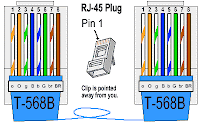
This is a Cross Cable. You need to crimp one of the RJ45 connector to straight cable.Crimp the one like the picture below.
Subscribe to:
Comments (Atom)















